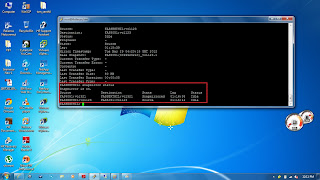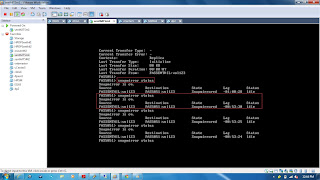Steps:
1. We can do the volume copy on the same filer or different filer.
2. We need the destination volume is same size of source or higher.
3. Destination volume should be in restricted mode.
FASSENTHIL> vol create volcop1 senthil_aggr 100m
Enable the rsh.
FASSENTHIL> options rsh.enable on
Add an entry in the /etc/hosts.equiv ( Both the Filers)
FASSENTHIL> wrfile -a /etc/hosts.equiv 10.0.0.155
FASSENTHIL> rdfile /etc/hosts.equiv
FASSENTHIL > cifs shares -add myshare /vol/volcop1
Access from windows box, and add some files.
FAS5051> vol create volclone senthil_agr1 100m
FAS5051> vol restrict volclone
In the source filer,
FASSENTHIL> vol copy start -S volcop1 FAS5051:volclone
To check the status of this run the below command.
FASSENTHIL> vol copy status
Other commands:
vol copy abort [operation Number]
options vol.copy.throttle[value]
Make the destination volume as online.
FAS5051> vol online volclone
FAS5051> cifs shares -add clone_share /vol/volclone
Screen Shots:
vol status on both the filers.
Check the options rsh.enable on
Restrict the destination volume.
vol restrict volclone
Add the entries in the /etc/hosts.equiv file.
Start the volume copy in the source filer.
FAS> vol copy start -S volvop1 FAS5051:volclone
If you want to check the status of copy,
vol copy status
Adding cifs shares.
Accessing the cifs share from the windows server
Make the volume is online.
FAS5051> vol online volclone
Add this volclone to a cifs shares.
cifs shares -add clone_share /vol/volclone
Access from windows server.
All the Best ........................................
Senthilkumar Muthusamy
1. We can do the volume copy on the same filer or different filer.
2. We need the destination volume is same size of source or higher.
3. Destination volume should be in restricted mode.
FASSENTHIL> vol create volcop1 senthil_aggr 100m
Enable the rsh.
FASSENTHIL> options rsh.enable on
Add an entry in the /etc/hosts.equiv ( Both the Filers)
FASSENTHIL> wrfile -a /etc/hosts.equiv 10.0.0.155
FASSENTHIL> rdfile /etc/hosts.equiv
FASSENTHIL > cifs shares -add myshare /vol/volcop1
Access from windows box, and add some files.
FAS5051> vol create volclone senthil_agr1 100m
FAS5051> vol restrict volclone
In the source filer,
FASSENTHIL> vol copy start -S volcop1 FAS5051:volclone
To check the status of this run the below command.
FASSENTHIL> vol copy status
Other commands:
vol copy abort [operation Number]
options vol.copy.throttle[value]
Make the destination volume as online.
FAS5051> vol online volclone
FAS5051> cifs shares -add clone_share /vol/volclone
Screen Shots:
vol status on both the filers.
Check the options rsh.enable on
Restrict the destination volume.
vol restrict volclone
Add the entries in the /etc/hosts.equiv file.
Start the volume copy in the source filer.
FAS> vol copy start -S volvop1 FAS5051:volclone
If you want to check the status of copy,
vol copy status
Adding cifs shares.
Accessing the cifs share from the windows server
Make the volume is online.
FAS5051> vol online volclone
Add this volclone to a cifs shares.
cifs shares -add clone_share /vol/volclone
Access from windows server.
All the Best ........................................
Senthilkumar Muthusamy