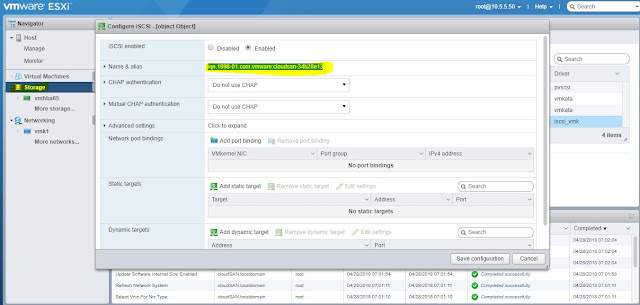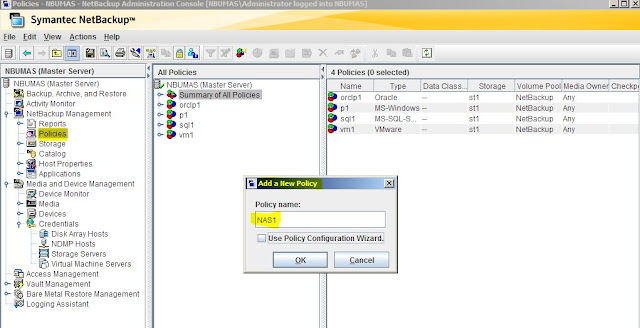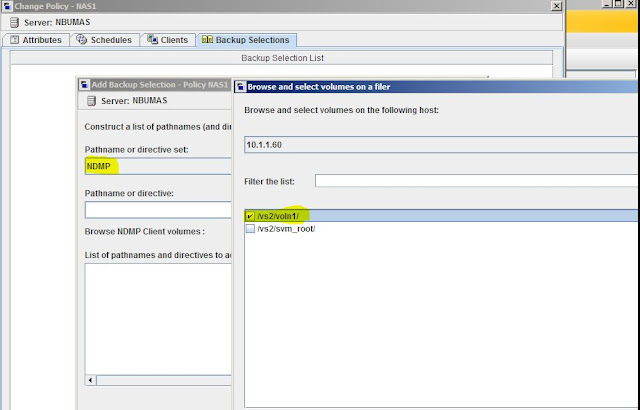Application Aware Data Management
Application Provisioning was a feature first introduced in ONTAP 9.0 System Manager that offered a simplified
solution for quickly provisioning storage on All Flash FAS (AFF) platforms for a number of popular third-party
applications.
In ONTAP 9.2, this feature expanded beyond just the AFF platform, and has evolved into Application Aware
Data Management (AppDM). AppDM still provides a simplified mechanism for provisioning a group of LUNs or
volumes for an application, prompting the user for the information needed to provision the application storage
while adhering to NetApp-recommended best practices.
AppDM also allows you to easily monitor the application's
real-time storage performance and capacity from just the application's perspective.
Step By Step AppDM Configuration:
Login to VMware vSpehere 6.7 Host Client.
Welcome home screen and dash board of ESXi 6.7.
Login to OnCommand System Manager, then add an application.
Application Tiers -> Applications--> Add (select the SVM also).
Using this, you will create either SAN or NAS provisioning.
Select Virtual Server Provisioning.
In Storage adapters, configure iscsi tab and copy the IQN iscsi address.
Specify the following:
Data Store Name
LUN size and Number of LUN's. It automatically adds the QOS policy also.
Select the Hypervisor (VMware)
Export Protocol (SAN)
Igroup with ESXi 6.7 iscsi initiator iqn address.
Now in a simple and easy way, the LUN's are created and mapped to initiator group.
Check the LUN information.
In ESXi host, add the target portal address (NetApp SVM's iSCSI LIF address) to discover the LUN's.
Now Rescan the devices, then you can see the NetAPp LUN discovered.
Then create a new data store. (VMFS Data Store).
Select the discovered LUN's .
Partition Information.
Now new VMFS data store got created.
Same as we will create a NFS Data Store also.
Login to OnCommand System Manager, Add new NAS application.
Specify the following:
Application Name
NAS Share Size
NFS or CIFS Access.
Client Access Information (subnet/IP/Hostname/Netgroup)
Application successfully added.
Check the NAS details.
Login to ESXi 6.7, create a new data store (Mount NFS data Store)
Name of the Data store.
NetApp Vserver's NAS LIF Address
NetApp Vserver Volume or qtree data share mount path.
NFS protocol version.
Then, new NFS data store added successfully.