Virtual Storage Console for VMware vSphere overview
Virtual Storage Console for VMware vSphere software is a single vCenter Server plug-in that provides end-to-end lifecycle management for virtual machines in VMware environments using NetApp storage systems.
VSC integrates smoothly with the VMware vSphere Web Client and enables you to use Single Sign-on (SSO) services. In addition, the VSC Summary page allows you to quickly check the overall status of your vSphere environment.
VSC for VMware vSphere makes it simple for you to perform tasks that improve both server and storage efficiency. With this solution, you can easily:
- Create and manage datastores and virtual machines from the VSC interface.
- Use the new dashboard to view a simple set of key indicators at a glance.
- Create storage capability profiles by using NetApp VASA Provider.
- Create and manage Virtual Volumes datastores by using VASA Provider.
- Set up and manage a disaster recovery environment by using VMware Storage Replication Adapter (SRA).
Improve Backup and Recovery with SnapCenter
To enhance performance, full-featured backup and recovery operations for virtual machines from VSC to NetApp SnapCenter® software. This new capability to back up and restore VMware virtual machines and traditional datastores from VMware vCenter is now delivered through the SnapCenter Plug-In for VMware vSphere. Following are just some of the benefits that you get from this new SnapCenter functionality:
- HTML5-ready vCenter plug-in for native VMware vSphere protection
- Deployment and management simplicity for VMware administration
- Policy-based backup management for virtual machines and datastores
- Ability to restore consistent virtual machine or Virtual Machine Disk backups from NetApp SnapMirror® or SnapVault® destinations.
Login to Vcenter Server and check the plug-ins.
1. VSC
2. Snapcenter
List the connected storage system information.
ONTAP 9.3 OS version cluster is connected.
Creating Data Store Using VSC:
In Vcenter vsphere client, access the NetApp VSC and select provision data store.
Specify the name of the data store and Type also (NFS or VMFS).
Now select the NFS option, then it will create a NFS data store.
Select the vcenter server, Storage System and SVM.
Now Select an Aggregate and size of the Data Store.
NFS data store summary.
Data store is created successfully.
List the data store and check DS1 NFS store is available.
Login to Oncommand System Manager and check the volumes.
There is a new DS1 volume got created and exported.
Creating iscsi VMFS Data Store:
Same as create a new store and select VMFS and protocol is iSCSI.
Specify the vcenter server, storage system and SVM.
Select aggregate and size of the LUN.
Summary.
Now this is will create a New LUN in storage system and mapped to VMware ESX server.
Rescan the devices automatically and partitioned.
Now you can see the new VMFS data store DS2.
Check the discovered devices. You can see the NetApp iscsi device.
In storage system, you can see a new volume DS2 created.
Also DS2 LUN created and allocated to VMware.


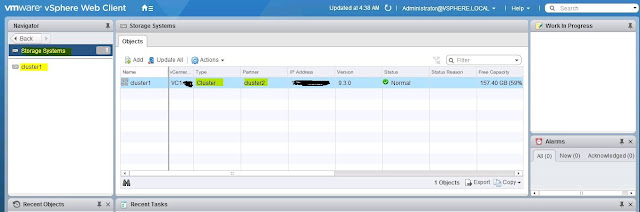

















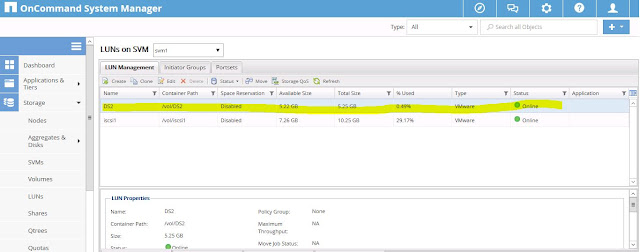
thank for ur post , we give infrastructure solutions services
ReplyDelete