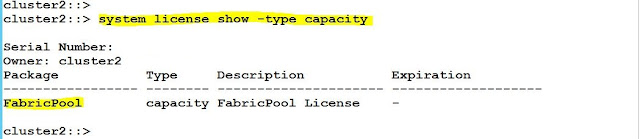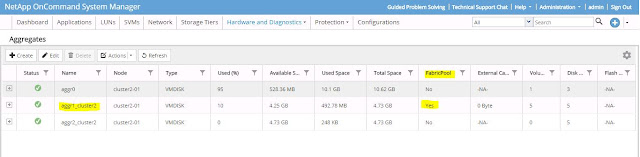NetApp ONTAP 9.4 New
Features
The new NetApp ONTAP 9.4 operating system for
their FAS and AFF storage platforms has just been announced.
Brand new ONTAP hardware platforms are also
available – the high-end All Flash FAS AFF A800, entry level AFF A220 and entry
level hybrid flash FAS2700.
Feature enhancements to DPO systems:
Starting with ONTAP 9.4, systems with the DP_Optimized (DPO) license support SnapMirror backoff, cross-volume background deduplication, cross-volume inline deduplication, use of Snapshot blocks as donors, and compaction.
Support for increased number of Snapshot copies in ONTAP 9.4
Beginning with ONTAP 9.4, a volume can contain up to 1023 Snapshot copies. A SnapMirror destination volume can contain up to 1019 Snapshot copies.
Support for creating aggregates based on storage recommendations
You can create an aggregate based on storage recommendations. System Manager analyzes the configuration of your storage system and provides storage recommendations such as the number of aggregates that can be created, the available nodes, and the available spare disks.
Enhancements to FabricPool-enabled aggregates
Beginning with System Manager 9.4, FabricPool-enabled aggregates have been enhanced to support more features.
FabricPool-enabled aggregates have been enhanced to support the following features and
functionalities:
• New UI navigation for the external capacity tier menu
• New “Auto” tiering policy
• Support for inactive (cold) data reporting
• Support for Microsoft Azure Blob storage external capacity tier
• More information in the capacity tab of the cluster dashboard
• Support for ONTAP Select
• Support for viewing external capacity tier, other than StorageGRID Webscale, Amazon AWS S3, and Microsoft Azure Blob storage, created using the command-line interface (CLI).
Enhancements for FabricPool functionality
In ONTAP 9.4, FabricPool adds several enhancements that help you manage storage tiers more efficiently.
The key enhancements for FabricPool include the following:
• Support for the auto tiering policy
The auto tiering policy moves cold user data in both the Snapshot copies and the active file
system to the capacity tier after the tiering minimum cooling period (31 days by default).
• Support for modifying the tiering minimum cooling period
You can change the tiering minimum cooling period on a volume that uses the snapshot-only or auto tiering policy.
• Support for Microsoft Azure Blob Storage for the cloud as the external capacity tier
• Inactive data reporting
Inactive data reporting enables you to see how much data in a volume is inactive, regardless of whether the aggregate is part of FabricPool. You need to explicitly enable the inactive data reporting functionality if the aggregate is not used for FabricPool.
Support for SMB multichannel protocol
Beginning with System Manager 9.4, you can enable the SMB protocol to establish multiple
channels between an SMB 3.0 session and transport connections, specifically for higher performance, fault tolerance, and resiliency.
Enhancements to FlexGroup volumes
Beginning with System Manager 9.4, FlexGroup volumes have been enhanced to support more features.
FlexGroup volumes include the following enhancements and new features:
• Support for advanced options such as volume encryption, storage efficiency, and QoS.
• Protect volumes
Features supported in ONTAP 9.4
Beginning with ONTAP 9.4, the following features are supported on FlexGroup volumes:
• FPolicy
• File auditing
• Throughput floor (QoS Min) and adaptive QoS for FlexGroup volumes
• Throughput ceiling (QoS Max) and throughput floor (QoS Min) for files in FlexGroup volumes
You can use the volume file modify command to manage the QoS policy group that is associated with a file.
Support for updating single-node clusters disruptively
Beginning with System Manager 9.4, you can update single-node clusters. Updating single-node cluster is disruptive, and client data will not be available while the update is in progress.
Support for NVMe protocol
ONTAP 9.4 introduces NVMe over Fibre Channel (NVMe/FC), a new block access protocol that serves blocks to the host in a similar manner to FCP and iSCSI.
NVMe/FC uses an NVMe command set instead of SCSI. The NVMe architecture, lean command set, and scalable sessions enable significant reduction in latency and increase in parallelism, making it well suited to low-latency and high-throughput applications such as in-memory databases, analytics, and more.
NVMe:
NVM Express (NVMe) or Non-Volatile Memory Host
Controller Interface Specification (NVMHCIS) is an open logical device interface specification for accessing non-volatile
storage media attached via a PCI
Express (PCIe) bus.
The acronym NVM stands for non-volatile memory, which is often NAND flash
memory that comes in several physical form
factors, including solid-state drives(SSDs), PCI Express (PCIe)
add in cards and other forms such as an M.2 cards.
NVM Express, as a logical device interface,
has been designed from the ground up to capitalize on the low latency and
internal parallelism of solid-state storage devices.
NVMeOF:
In
September 2014, a standard for using NVMe over Fibre Channel (FC) was
proposed. NVM Express over Fabrics (NVMeOF) is a communication
protocol that allows one computer to access block-level storage devices
attached to another computer via remote direct memory access, via FC or
via TCP/IP. The standard for this protocol was published by NVM Express,
Inc. in 2016.
Support for fast zeroing of drives
For systems that are freshly installed with ONTAP 9.4 or later or systems that are reinitialized with ONTAP 9.4 or later, drive zeroing takes place automatically and is complete in seconds.
This enhancement, called fast zeroing, greatly reduces the time it takes for system initialization, aggregate creation, or aggregate expansion. ONTAP automatically and quickly zeros drives. You no longer experience long wait times for drives to zero before provisioning. This enhancement is supported on both SSDs and HDDs.
SQL Server added to
Application-Aware Data Management
Application-Aware Data Management was added in
ONTAP 9 to simplify provisioning of particular workloads. Best practice
settings for features such as QoS are automatically applied when you select the
application type in the System Manager GUI. SQL has been added as an
application type in ONTAP 9.4.