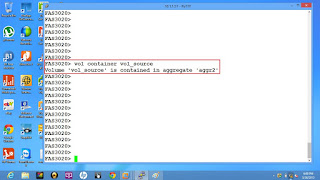iscsi initiator configuration steps:
Download the iscsi-utils rpm.
Using winscp tool , copy the downloaded iscsi-utils rpm to the remote Linux server.
Login to the remote Linux server and check the rpm was copied.
Now it was successfully copied to a remote server.
Now we need to install the iscsi-utils rpm using rpm -ivh command.
And also check rpm -qa | grep iscsi, whether it is installed.
The daemon is used for this iscsi located in /etc/init.d/iscsi
Check the status of the daemon using /etc/init.d/iscsi status
If it is not running, start using the following command.
/etc/init.d/iscsi start
/etc/iscsi/iscsi-name file contains the iqn value of the initiator.
Check the fdisk -l to list the available disks and partitions.
We have only /dev/sda alone.
For the iscsi storage server, we are using starwind iscsi storage server.
We have create a 1GB LUN .
Now in the remote linux server, discover the iscsi targets with the following command.
iscsiadm -m discovery -t sendtargets -p <ipaddress>
Then you have to restart the iscsi service.
Now you can able to get a new disk from the iscsi server.
Now if you check with fdsik -l command, you can see the new disk which doesn't have the valid partition.
Even you can check the with the location and the following file have the scsi id information.
cat /proc/scsi/scsi
Now you go the partitioning the new disk with the following command
fdisk /dev/sdc
Once the partition got created, then you need to create a file system on the device.
mkfs -t ext3 /dev/sdc1
Once the file system created you have to mount the file system in one mount point.
mkdir /storage_san
mount -t ext3 /dev/sdc1 /storage_san
check with mount command.
Check with disk free command also. Now you have 1GB space is available.
Now you can able to create a new files and directories.
Download the iscsi-utils rpm.
Using winscp tool , copy the downloaded iscsi-utils rpm to the remote Linux server.
Login to the remote Linux server and check the rpm was copied.
Now it was successfully copied to a remote server.
Now we need to install the iscsi-utils rpm using rpm -ivh command.
And also check rpm -qa | grep iscsi, whether it is installed.
The daemon is used for this iscsi located in /etc/init.d/iscsi
Check the status of the daemon using /etc/init.d/iscsi status
If it is not running, start using the following command.
/etc/init.d/iscsi start
/etc/iscsi/iscsi-name file contains the iqn value of the initiator.
Check the fdisk -l to list the available disks and partitions.
We have only /dev/sda alone.
For the iscsi storage server, we are using starwind iscsi storage server.
We have create a 1GB LUN .
iscsiadm -m discovery -t sendtargets -p <ipaddress>
Then you have to restart the iscsi service.
Now you can able to get a new disk from the iscsi server.
Now if you check with fdsik -l command, you can see the new disk which doesn't have the valid partition.
Even you can check the with the location and the following file have the scsi id information.
cat /proc/scsi/scsi
Now you go the partitioning the new disk with the following command
fdisk /dev/sdc
Once the partition got created, then you need to create a file system on the device.
mkfs -t ext3 /dev/sdc1
Once the file system created you have to mount the file system in one mount point.
mkdir /storage_san
mount -t ext3 /dev/sdc1 /storage_san
check with mount command.
Check with disk free command also. Now you have 1GB space is available.
Now you can able to create a new files and directories.
All the Best ..............