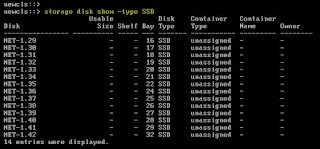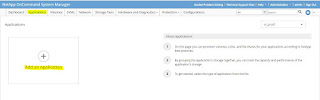Power on the NetApp Storage and Access via Serial Console or Service Processor.
Press Ctrl+c to get advanced boot menu options.
New AFF FAS systems has Advanced Drive Partitioning.
First Time Clean the configuration and Initialise the disk for root volume.
Ontap 9.1 onward you can configure the cluster using CLI console or Oncommand System Manager.
Ref: http://senthil-it-infrastructure.blogspot.in/2017/02/netapp-ontap-91-cluster-setup.html
Once setting the Node Management IP address then you can access via System Manager.
Access through web browser.
Either you can use Template file or Guided cluster setup.
Ref : http://senthil-it-infrastructure.blogspot.in/2017/05/ontap-91-guided-cluster-setup-using.html
Now 9.2 version, you can setup the following:
1. Cluster
2. Network
3. Support
4. Storage
5. SVM
Or else you can create using CLI also.
Check the version and Cluster status.
This is the new System Manager view with new features.
List the SSD disks.
Create a new storage tiers (Fabric Pool) internal and External (AWS/Storgewebscale)
Add pool from AWS
You can add a Node from System Manager.
Listing the Disk Information.
Login via SSH and list the unassigned Disks.
Assign the Disks.
Second Node Joined to this cluster.
System Manager's Dash Board view.
Disk View
Aggregate View
Creating an New Aggregate using System Manager.
Aggregate successfully created.
Creating SVM.
SVM successfully created and running.
This is the New Application Specific NAS/SAN Provisioning.
Select your application type.
Create VMWare NAS Data Store.
One step will create volume, export policy and export access rule also.
Application provisioning created successfully.
List the LIF information.
Export policy rule information.
Now you can access from unix client.
Now you can create NAS Data Store in Vcenter server.
Data Store Created.
For SAN Provisioning also you can add the initiator group with details.
Now you can see the new disk from NetApp vis iSCSI.
Create a new SAN Data Store.
SAN Data Store is created.
Configuring CIFS Protocol .
Create an CIFS Application for Windows Share.
You can access from Windows Server.
New QOS feature like you can set the Minimum IOPS also.
Complete Network Management:
Removing ports from existing Broadcast domain.
Creating a new IPSPACE.
Creating interface group.
Creating Broadcast Domain.
You can also enable the on-board Security Key Manager.