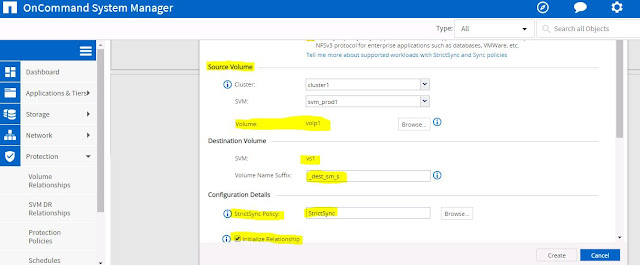With SnapDrive data management software from NetApp, you can reduce the cost and complexity of managing storage for your company, enable flexible and efficient utilization of storage resources, and improve data and application availability. SnapDrive software offers a rich set of capabilities to virtualize and enhance storage management for your Microsoft Windows, Linux, and UNIX environments. SnapDrive tightly integrates with your native file system and provides a layer of abstraction between application data and the physical storage associated with that data.
SnapDrive extends the capabilities of NetApp SnapManager software to virtual infrastructures. This means that you gain common data management tools for virtualized and physical servers and can accelerate the deployment of existing Windows applications on virtual servers. With SnapDrive, you can manage data in virtual machines and take full advantage of the applicationspecific data management capabilities of SnapManager products.
NetApp SnapDrive for Windows software, a protocol-agnostic solution, eliminates time-consuming and error-prone manual management of NetApp storage solutions. You can use NetApp SnapDrive for Windows software for quick scaling, to speed backup and restore, and to increase stored data availability.
NetApp SnapDrive automates storage provisioning tasks. It can back up and restore business-critical data in seconds using integrated NetApp Snapshot technology. With Microsoft Windows Server Hyper-V and VMware ESX Server support, SnapDrive software can run on your Windows-based hosts in either a physical or virtual environment, including Hyper-V on SMB 3.0. You can integrate it with Windows failover clustering, and add storage as needed without having to pre-allocate storage resources.
NetApp SnapDrive for Windows software:
- Provides continuous data access
- Helps server administrators to self-manage their data
- Improves IT efficiency by automating provisioning
- Leverages the advanced capabilities of NetApp clustered Data ONTAP® software
- Facilitates rapid file system- and application-consistent backups and rapid data recovery for enhanced data reliability
1. Download the SnapDrive software from NetApp Support Site and Double click the setup file. The installation wizard will begin and next....
2. Select the SnapDrive License type. There are two types of licenses.
a) Per Storage System License (Enable the License in Storage Nodes)
b) Per Server License (Enable the license in Hosts)
3. Provide the customer Information.... Next
4. Web Service Config port information... Next
5. Set the Storage Name and Preferred Storage System IP.
If you are using ONTAP9 then provide the SVM Management IP.
a) Set the vsadmin password for the svm
b) Unloack the vsadmin user account
c) Create a LIF for SVM Management.
6. Enable the HTTPS Transfer Protocol settings with vserver vsadmin credentials ... Next...
7. Now press install, then installation begins.....
8. Installation Completed successfully...
9. Open the SnapDrive Application in Windows Host... Snapdrive services are running and is connected to the Host.
10. Disk Option provides to provision a new Disk(LUN), connect to an existing Disk and Manage the igroups of this host(both WWPN and IQN).
11. Click to Mange Igroups and add the SVM management IP or Name.
12. You will be able to create a new igroup or Manage the igroups.
13. Click the Create Disk, and Select the Storage name or IP, this will automatically discover the volumes.
Select the volumes and specify the LUN Name.
14. Specify the Drive letter to mount in windows Host and Specify the LUN size.
15. Then Select the Igroup to MAP the LUN.
16. Complete the Disk Create wizard.
17. IN a single step this will create a LUN with the size and Partitioned, file system created and mount the file system also.
18. LUN is successfully created and Mounted on E Drive letter. Now you can manage this disk to expand or shrink or delete it. Also you can manage the snapshots also for data protection.
19. Now check and list in Cluster, New LUN is created and Mapped to windows host.
20. You can the new disk drive in device manager also.