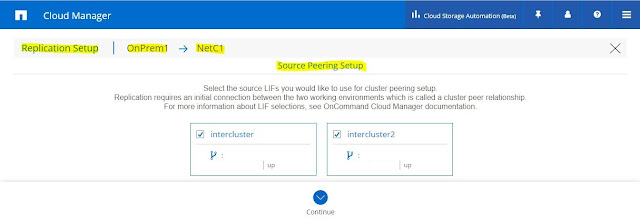OnCommand Cloud Manager enables you to deploy and manage
NetApp Cloud Volumes ONTAP (formerly ONTAP Cloud), which is a data management
solution that provides protection, visibility, and control for your cloud-based
workloads.
Cloud Manager can run in
the cloud or in your network—it just needs a connection to the networks in
which you want to deploy ONTAP Cloud systems.
ONTAP
Cloud for AWS overview
ONTAP Cloud for Amazon Web Services (AWS) is a
software-only storage appliance that runs the ONTAP data management software in
the cloud. Building your cloud environment on ONTAP Cloud provides
enterprise-class features for your cloud storage and gives you a universal
storage platform that enables you to easily replicate data across your hybrid
cloud.
What ONTAP Cloud provides
ONTAP Cloud manages Amazon
Elastic Block Store (EBS) volumes with the NetApp ONTAP software,
which provides enterprise-class features:
- High availability (HA)
- Multiprotocol support (NFS,
CIFS, and iSCSI)
- Data protection (NetApp Snapshot
copies, SnapMirror technology, and SnapVault technology)
- Storage efficiency (thin
provisioning, data deduplication, and data compression)
- Data-at-rest encryption using encryption keys that are
stored on key managers under your control
ONTAP
Cloud for Microsoft Azure overview
ONTAP
Cloud for Microsoft Azure is a software-only storage appliance that
runs the ONTAP data management software in the cloud. Building your cloud
environment on ONTAP Cloud provides
enterprise-class features for your cloud storage and gives you a universal
storage platform that enables you to easily replicate data across your hybrid
cloud.
What ONTAP Cloud provides
ONTAP Cloud manages Azure storage with the NetApp ONTAP
software, which provides enterprise-class features:
- Multiprotocol
support (NFS, CIFS, and iSCSI)
- Data
protection (NetApp Snapshot
copies, SnapMirror technology, and SnapVault technology)
- Storage
efficiency (thin provisioning, data deduplication, and data compression)
Create your first instance.
Adding new Working Environment:
1. Create (Create a new ONTAP cloud instance for AWS/Azure/IBM cloud)
2. Discover (Discover existing instances)
Create a new instance for AWS, specify the cluster name and credentials.
Select the HA deployment Models (Single or Multiple availability zones).
Select the Location to Deploy.
Set the SSH authentication for Nodes and Mediators.
Select the Data Encryption Method.
Select ONTAP version and license.
Select the AWS Instance Type.
Select the storage resources.
Specify the size of S3 Tiering Bucket.
Then Create a new volume.
Review the configuration and Apply.
Now initializing the AWS instance.
ONTAP cloud Volumes HA deployed in AWS.
This is the volume view, you can manage the volumes.
Like this you can create a multiple working environment in different regions.
ONTAP Cloud Volume Deployment in Azure.
Create a new working environment.
Select the storage resources.
Create a new volume.
Now AWS and Azure working environments are ready.
Same as you can discover the on-perm netapp cluster also.
Discover the ON-Perm ONTAP Clusters.
ON-Perm Cluster also added to your working environment.
Replication Setup:
Source - ON-Perm
Destination ---AWS ONTAP Cloud
Create a Peer relationship between source and destination.
For that we need a LIF with intercluster role.
Select the Source Volume --- On_perm -- Vol1.
Create Destination Volume.
Select the Replication type (snapmirror or snapvault).
Select the schedule.
Review and apply.
Now relationship and data transfer done successfully.
Check the replication status.
Check the TimeLine status also.
You can take a backup of your settings and restore also.