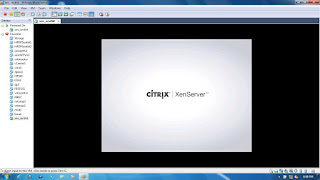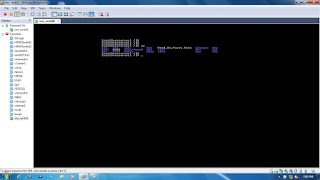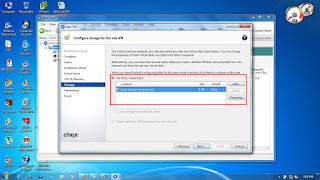Xenserver & XenCenter:
What is Xen?
|
The Xen® Hypervisor, is an
open source virtualization platform that powers the world's largest clouds in production and is the foundation of many commercial products.
Xen® powers public clouds such as Amazon Web Services, Rackspace
Public Cloud and many others. Examples of Xen based server products
include Huawei UVP, Oracle VM and XenServer.
Examples of client products and appliances include QubesOS, XenClient and Netscaler.
Xen is 9 years old, mature and its stability and versatility is second to none.
Xen Variants
The Xen community has created
a number of open source solutions for specific purposes:
- The Xen®
Hypervisor is the open source standard for hardware
virtualization and the foundation for all solutions hosted on Xen.org.
- The Xen
Cloud Platform is an enterprise-ready virtualization platform
based on the Xen® Hypervisor, adding further functionality and many
integrations for cloud, storage and networking solutions.
- Xen
ARM is a Xen based Hypervisor that
targets embedded and mobile devices on the ARM architecture.
After installing your Xen server, power on the xen server.
|
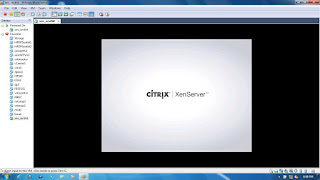
Once it boots successfully, you will get the main configuration menu screen.
You can login to console using the login command shell.
This xen server command prompt.
You can access the xen server through ssh via putty.
Once you logged in successfully, type xsconsole to open the mail configuration menu screen.
You can configure using this menu screen.
You can manage multiple Xen servers through the component called Xen Center.
Access the xencenter.
This is the xen center main screen.
You can add the new xen server to this xen center. After you can manage and monitor that xen server through this xen center.
Once the xen server is added, you have to connect to that xenserver.
Provide the login credentials.
Once successfully authenticated you will connect to the xen server and now you can able to manage the xen server.
Now you can create the following:
1. New Storage
2. New Pool
3. New VM
Steps to create a new Virtual Machine.
Press the newvm tab.
Select the VM's Operating System template.
Name of the virtual Machine.
Select the Installation source location.
Select the source xen server (if you have multiple xen server managed by the same xen center).
Select the number of vCPU's and Memory.
Select the storage.
1. local storage
2. removable storage (iscsi, FC and NFS/CIFS)
Complete vm's summary.
Now the VM successfully created.
These are all the VM's menu Tab. Using this you can manage the virtual machine.
You can take Virtual machine snapshot using snapshot option.
In menu option you have a new VM.
You can create a new storage using the New Storage button. This will create a new Storage repository.
If you select the iscsi, then you have to provide the iscsi target portal information, this will automatically discover the iqn and assigned LUN's.
Using this menu, you can copy VM, Move VM, Create template, start and stop.
Access the Xen server console from xen center also.
Using this xencenter you can configure the high availability, resource monitoring and performance of Xen server and virtual Machines.