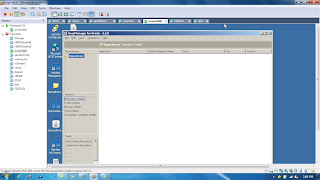Symmetrix CLI :
First the Solution
enabler software has to be installed which can be obtained from powerlink.emc.com. It should be unzip/untarred and the emc_install program should be run. You need to license the
product and then run the following command to discover the connected symmetrix:
|
|
#
/usr/symcli/bin/symcfg discover
# /usr/symcli/bin/symcfg list |
|
init
|
create and initialises a device masking database. On
completion, the database device cannot be written to by the operating system.
Note: This command only
needs to be run once otherwise all SAN configuration is lost
|
|
backup
|
backups up the database to a specified file
|
|
restore
|
restore a database file
|
|
remove
|
removes the meta member devices
|
|
list database
|
lists for each symmetrix fibre director which devices in a
symmetrix system a WWN can access
|
|
list devs (-wwn)
|
lists all devices accessible to an HBA on a specified
symmetrix system and all directors that access each device
|
|
list assignment (-dev)
|
List the HBA assignments to devices
|
|
list capacity (-host)
|
Lists the capacity of devices assigned to a particlur host
|
|
list
|
list available devices
|
|
-v list
|
detailed information of a device
|
|
show <symdevname>
|
display meta device information
|
|
-noport list
|
list available devices
|
|
list
|
lists the symmetrix devices that are accessed through fibre
channel and shows their controlling director, TID, LUN, device number and
serial number. Also shows which device holds the device masking database
(VCM).
|
|
list -vcm
|
lists all the physical devices in the device masking database
|
|
list -v
|
lists whether the symmetrix director has device masking turned
on
|
|
list -address -fa -available all
|
lists all fibre directors in a symmetrix system and which
devices they can access
|
|
list -sa all
|
lists all fibre directors (FA) in a symmetrix system
|
|
list -sa 15D -v
|
lists detailed information on a FA port
|
|
-application list
|
list applications using the symmetrix
|
|
-connections list
|
list host connections to the array
|
|
add devs
|
add a device to the list of devices that a WWN can access in
the database
|
|
remove devs
|
remove a device from the list of devices that a WWN can access
in the database
|
|
delete
|
deletes all access rights for a WWN in the database
|
|
replace
|
allows one HBA to replace another
|
|
set lockdown
|
sets or clears the fibre channel ID lockdown
|
|
set visibility
|
sets or clears visibility for noncontiguous LUNS
|
|
set lunoffset
|
sets or clears a LUN base/offset skip for noncontiguous LUNS.
|
|
set heterogeneous
|
sets or clears heterogeneous host inform with distinctive
attributes
|
|
rename
|
changes the AWWN for the specified WWN in the database and
login history table
|
|
refresh
|
causes the symmetrix system to refresh its WWN related memory
tables with the contents of the database
If you update the VCMDB
you must run this command to see your changes
|
|
discover hba
|
discovers the HBA on the host and assigns AWWN to the login
history table entries for thoses WWNs that are not set
|
|
list logins
|
Lists foreach fibre director which hosts and HBAs are logged
into the symmetrix. (displays the login history table contents)
|
|
list hba
|
lists WWNs of the fibre HBAs on this host.
|
|
-sid <sid> -f <filename> verify
|
verify that we have access to the symmetrix and we can make
changes
|
|
-sid <sid> -f <filename> preview
|
confirm that the syntax is correct (since we use a mapping
files)
|
|
-sid <sid> -f <filename> commit
|
commit the changes to the database
|
|
/var/symapi/db/symapi_db.bin
|
default symapi database file
|
|
/var/symapi/config/netcnfg
|
lists the network services available from that host
|
|
/var/symapi/config/options
|
the options file contains behavior parameters that can be set
to critically change default behavior of SYMCLI operations, SYMAPI calls and
their control actions
|
|
/var/symapi/config/symavoid
|
identifies devices to skip over when looking for devices
|
|
/var/symapi/config/gkavoid
|
identifies devices not chosen as gatekeepers
|
|
/var/symapi/config/inqfile
|
lists devices to be added to the symapi database
|
|
/var/symapi/log/symapi-<date>.log
|
logfile for symcli.symapi functions, calls, activities
|
|
VCMDB
|
|
|
initialize the VCMDB
|
# symmaskdb -sid 084 init -f newinit.db
Note: This command only
needs to be run once otherwise all SAN configuration is lost, also make sure
the database is backed up regularly.
|
|
backup the VCMDB
|
# symmaskdb -sid 084 -file <filename> backup
|
|
restore the VCMDB
|
# symmaskdb -sid 084 -file <filename> restore
|
|
refresh the database
|
# symmask -sid 084 refresh
Note: Remember any
changes to the VCMDB have to be uploaded to the symmetrix memory, otherwise
you will not see your changes.
|
|
list the database
|
# symmaskdb -sid 084 list database
|
|
list a specific device
|
# symmaskdb -sid 084 -dev 0029 list assignment -v
|
|
FA
Ports
|
|
|
List currently configured FA port settings (this is used
primary for HP systems)
|
# symcfg -sa <##|all> [-p <#>] list -v
|
|
List currently visable devices on a FA port
|
# symcfg -sid 084 -FA 15C -address list
|
|
Disk
Devices
|
|
|
list all devices within the array
|
# symdev list
# inq |
|
list a specific device within the array
|
# symmaskdb -sid 084 -dev 0029 list assignment -v
|
|
add access to the symmetrix devices
|
# symmask -sid 084 -wwn 10000000c9370c0a -dir 15c -p 0 add
devs 0029,002A,002B
dir = director port
p = port number on the director port
Note: the devices are
symmetrix devices ID's not LUN ID's. Also this is know as LUN masking.
|
|
remove access from the symmetrix devices
|
# symmask -sid 084 -wwn 10000000c9370c0a remove devs 0029,002A
|
|
list devices available assigned to a specific host
|
# symmaskdb -sid 084 -host 10000000c9370c0a list capacity
|
|
display meta devices
|
# symdev show <symdevname>
|
|
HBA
|
|
|
register the HBA with the VCMDB
|
# symmask discover hba
|
|
List HBAs in local host
|
# symmask list hba -v
|
|
List HBAs to FA port logins
|
# symmask -sid 084 list logins
|
|
Build
file contents
|
|
|
Meta devices files
|
Form meta from dev 0004, config-striped stripe_size=1920;
add dev 0005 to meta 0004; add dev 0006 to meta 0004; add dev 0007 to meta 0004; add dev 0008 to meta 0004;
run the following:
# symconfigure -sid 084 -f meta.txt verify
# symconfigure -sid 084 -f meta.txt preview # symconfigure -sid 084 -f meta.txt commit |
|
Mapping devices file (map devices to ports)
|
map dev 002e to dir 15C:0 target=0, lun=006;
map dev 002e to dir 16C:0 target=0, lun=006; map dev 0042 to dir 15C:0 target=0, lun=007; map dev 0042 to dir 16C:0 target=0, lun=007;
The run the following:
# symconfigure -sid 084 -f mappings.txt verify
# symconfigure -sid 084 -f mappings.txt preview # symconfigure -sid 084 -f mappings.txt commit |
|
Modifying FA Port settings (used for HP systems only)
|
set port1C:1 volume_set_addressing=enabled;
set port15C:1 volume_set_addressing=enabled; set port16C:1 volume_set_addressing=enabled; set port2C:1 volume_set_addressing=enabled;
The run the following:
# symconfigure -sid 084 -f port.txt verify
# symconfigure -sid 084 -f port.txt preview # symconfigure -sid 084 -f port.txt commit |