OpenStack Installation:
Red Hat Enterprise Linux OpenStack Platform is Red Hat's supported distribution ofOpenStack. Red Hat Enterprise Linux OpenStack Platform uses the Red HatEnterprise Virtualization (RHEV) hypervisor, which is based on the open source KVM hypervisor.
OpenStack Defined:
According to the definition at OpenStack.org:
“OpenStack is a cloud operating system that controls large pools of compute, storage, and networking resources throughout a datacenter, all managed through a dashboard that gives administrators control while empowering their users to provision resources through a web interface.”
OpenStack Components:
•OpenStack Compute (code-named “Nova”)
• OpenStack Object Store (code-named “Swift”)
•OpenStack Image (code-named “Glance”)
• OpenStack Identity (code-named “Keystone”)
• OpenStack Block Storage (code-named “Cinder”)
•OpenStack Networking (formerly code-named “Quantum” now Neutron)
•OpenStack Dashboard (code-named “Horizon”)
OpenStack Installation:
1. Install the Redhat Linux 7 or Cent Os 7.
2. Set Date and Time, Software customization and Network configuration.
3. Now install the packages.
4. Once the installation completed successfully, reboot the server.
5. Access via remotely, using putty tool (SSH) and check the ipaddress.
6. Set the SElinux parameters.
7. Then stop the firewalld service or write a rule to allow these ports.
8. Stop and disable the Network Manager service.
9. Now update the RPM's using YUM.
10. Upon successful completion of update then install the packstack.
11. Now install the packstack rpm from RDO project, which includes all the software.
12. Then create an answer key file and edit as per your requirements.
13. Install the packstack using the answer key file.
14. Once the installation successfully completed, then you can access the dash board remotely.
14. Now you can access the Horizon Dash remotely and do your configuration.
Thanks.







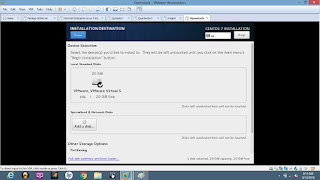































No comments:
Post a Comment