vCenter Server HA:
It is a new feature introduced in vSphere 6.5 and exclusively available
for the vCenter Server Appliance (VCSA). When vCenter HA is enabled, a
three-node vCenter Server cluster (Active, Passive, and Witness nodes) is
deployed. vCenter HA provides greatly reducing the impact of host, hardware,
and application failures with automatic failover between the Active and Passive
nodes. vCenter HA is included with the vCenter Server Standard license which
means that no additional licensing is required. vCenter HA can also be enabled,
disabled, or destroyed at any time allowing customers to easily take advantage
of this new capability. There is also a maintenance mode that prevents planned
maintenance from causing an unwanted failover.
vCenter Server HA architecture:
The vCenter HA architecture includes three nodes:
§ Active Node - runs the active instance of vCenter Server serving
the client requests.
§ Passive Node - runs as the passive instance of vCenter Server and
constantly receives state updates from the Active node in synchronous mode.
Take the role of Active node in the event of failure.
§ Witness Node - is a light-weight VM that serves as a quorum node and
does not take over of Active/Passive nodes.
Requirement for Setting
Up vCenter HA:
vCenter HA Setup Step By
Step:
The VCHA cluster can be deployed in two ways:
§ Basic – suitable for medium small businesses, the wizard takes
care of active/passive/witness nodes creation as well as vNIC interfaces.
Minimum info are requested by the system, such as IP address. If you have a DRS
cluster, VMs placement is done automatically. Keep in mind this deployment
method requires an already configured HA network.
§ Advanced – a more complex setup is needed but provides flexibility
to the design (a VM can be placed in a different datacenter or SSO domain for
example). The three nodes active/passive/witness must be manually
created providing the required network information.
Login to vSphere Web Client and Select Hosts and Clusters.
Select Manage Tab.
In Settings Tab, Select the vCenter HA.
Initially it is not configured, now select New Configuration.
§ Basic – suitable for medium small businesses, the wizard takes
care of active/passive/witness nodes creation as well as vNIC interfaces.
Minimum info are requested by the system, such as IP address. If you have a DRS
cluster, VMs placement is done automatically. Keep in mind this deployment
method requires an already configured HA network.
§ Advanced – a more complex setup is needed but provides flexibility
to the design (a VM can be placed in a different datacenter or SSO domain for
example). The three nodes active/passive/witness must be manually
created providing the required network information.
Then Add vCenter HA Network, set IP Address.
Then set Passive Node and Witness Node IP Address.
Select the Location for Passive and Witness Nodes.
Once this location configured, this will automatically deployed the Passive Node.
So select the Inventory object and specify the name of the virtual machine.
Select the second ESXI Host.
Specify the datastore to create the Passive Node.
Select the Networks.
Now it is ready to complete.
Same steps to repeat for changing the location for witness node.
Then ready for the vCenter HA Creation.
Now it is deploying the Passive node and Witness Node.
Now successfully configured the vCenter HA.
Select the vCenter HA Settings, and Initiate a Fail-Over to Test.
Now Active Node IP is 192.168.0.1 and Initiate the Fail-Over.
In the event of the Active vCenter Server failing, the VCSA
works as follow:
§ Active node fails: until Passive and Witness node can
communicate with each other, the Passive node will take over the Active role
and starts serving client requests.
§ Passive node fails: if Active and Witness node can communicate
with each other, the Active node will continue to server client requests.
§ Witness node fails: as long as the Active and Passive node can
communicate with each other, the Active node will continue to serve client
requests.
§ More than one node fails: all three nodes cannot communicate with each
other, the cluster is assumed non-functional causing the vCenter Server
services disruption.
§ Isolated node behavior: if a node gets isolated from the cluster, it
is automatically taken out of the cluster and all services are stopped.
For example, if an Active node is isolated, all services are stopped to ensure
that the Passive node can take over as long as it is connected to the
Witness node.
Now it is promoting Passive Node to Active Node.
Now this will disconnect the console. Login Again through new Active Node.
Fail-Over Successfully done, See the new Active Node IP address is 192.168.0.2
vCenter HA can also be enabled, disabled, or destroyed at any time
allowing customers to easily take advantage of this new capability. There is
also a maintenance mode that prevents planned maintenance from causing an
unwanted failover.







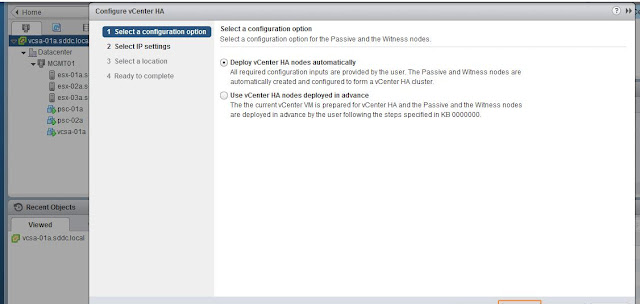

















No comments:
Post a Comment