The Network Data Management Protocol (NDMP) is a standardized protocol for controlling backup, recovery, and other types of data transfer between primary and secondary storage devices, such as storage systems and tape libraries.
By enabling NDMP protocol support on a storage system, you enable that storage system to communicate with NDMP-enabled network-attached backup applications (also called Data Management Applications or DMAs), data servers, and tape servers participating in backup or recovery operations. All network communications occur over TCPIP or TCP/IPv6 network. NDMP also provides low-level control of tape drives and medium changers.
Advantages of NDMP
Accessing data protection services through backup applications that support NDMP offers a number of advantages.
- NDMP backup applications provide sophisticated scheduling of data protection operations across multiple storage systems.
- They also provide media management and tape inventory management services to eliminate or minimize manual tape handling during data protection operations.
- NDMP backup applications support data cataloging services that simplify the process of locating specific recovery data.Direct Access Recovery (DAR) optimizes the access of specific data from large backup tape sets.
- NDMP supports multiple topology configurations, allowing efficient sharing of secondary storage (tape library) resources through the use of three-way network data connections.
- NDMP backup applications typically provide user-friendly interfaces that simplify the management of data protection services.
About NetBackup for NDMP
NetBackup for NDMP is an optional NetBackup application. It enables NetBackup to use the Network Data Management Protocol (NDMP) to initiate and control backups and restores of Network Attached Storage (NAS) systems.
About the NDMP backup process
- From the Enterprise Media Manager (EMM), NetBackup obtains a media ID for the tape that is used for the backup. It then sends a tape-mount request to ltid.
- ltid on the NetBackup for NDMP server sends the necessary NDMP (SCSI robotic) commands to mount the requested tape on the storage device.
- NetBackup sends the NDMP commands that are necessary to have the NDMP server application perform a backup to the tape. The backup data travels in one of two ways:
- The NDMP server application sends information to the NetBackup for NDMP server about the files that were backed up. This information is stored in the NetBackup file database.
- The NDMP server application sends status about the backup operation to the NetBackup for NDMP server.
About Direct Access Recovery (DAR)
NetBackup uses Direct Access Recovery (DAR) to restore a directory or individual files from a backup image. DAR can greatly reduce the time it takes to restore files and directories. DAR is enabled by default. No configuration is required.
DAR enables the NDMP host to position the tape to the exact location of the requested files. It reads only the data that is needed for those files. For individual file restore, NetBackup automatically determines whether DAR shortens the duration of the restore. It activates DAR only when it results in a faster restore.
Steps to Configure NAS (NetApp) NDMP Backup:
Add the NDMP Host information to NetBackup Master Server.
NetApp:
1. Enable NDMP Service in Vserver Level.
2. Create a NDMP user for backup purposes.
3. Generate NDMP password for that user.
4. Create Management LIF for VServer.
Provide the NDMP Host credentials to authenticate.
Once NDMP Host credentials authenticated successfully, it is added to Master server catalog.
Now, create a new NDMP intelligence policy.
Specify the policy type as NDMP.
Then create a schedule.
Select the NDMP Host to take a backup.
Now NetApp ONTAP 9.3 Added Successfully.
Then backup selections, select the volumes which you want to take a backup.
Run a manual backup.
Monitor through Activity Monitor. The NDMP backup jobs are active.
NetApp uses the DUMP method to take backup and restore.
Backup done successfully.
In NetApp, I have added few more lines to the file after taking backup. (Just for testing the restore).
From BAR, Select the policy type is NDMP and source & Destination client.
Now you can see the backup image with volumes, qtrees and files. Now select the resource which you want to restore.
Initiate the restore.
Restore is successful.
Now check in NetApp, we don't have the new line which we have added after the backup.




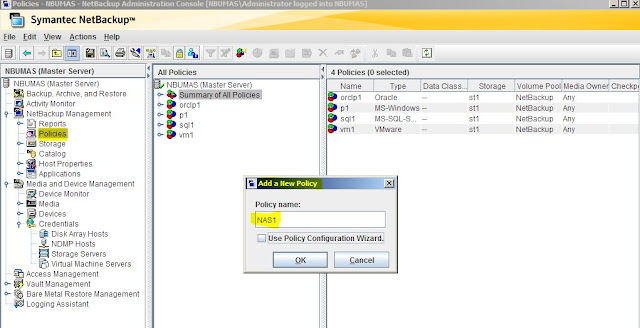




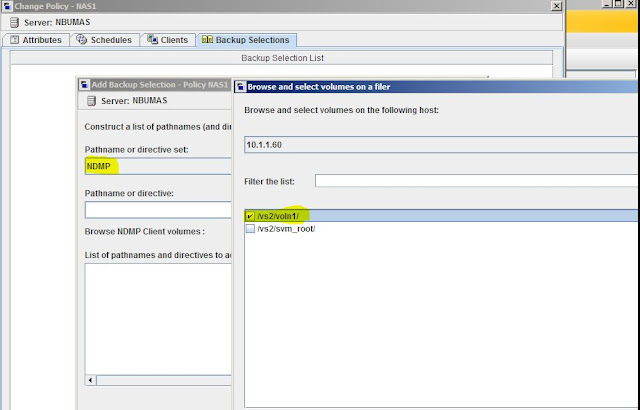










thank for ur post , we give infrastructure solutions services
ReplyDeleteGood Article. Thank you.
ReplyDeleteThanks! Nice post..
ReplyDelete