OnCommand Workflow Automation
OnCommand Workflow Automation (WFA) is a software solution that helps to automate storage management tasks, such as provisioning, migration, decommissioning, and cloning storage. You can use WFA to build workflows to complete tasks specified by your processes. WFA supports both clustered Data ONTAP and Data ONTAP operating in 7-Mode.
A workflow is a repetitive and procedural task that consists of sequential steps, including the following types of tasks:
- Provisioning, migrating, or decommissioning storage for databases or file systems
- Setting up a new virtualization environment, including storage switches and datastores
- Setting up storage for an application as part of an end-to-end orchestration process
Storage architects can define workflows to follow best practices and meet organizational requirements, such as the following:
- Using required naming conventions
- Setting unique options for storage objects
- Selecting resources
- Integrating internal configuration management database (CMDB) and ticketing applications
WFA features
- Designer portal to build workflowsThe designer portal includes several building blocks, such as commands, templates, finders, filters, and functions, that are used to create workflows. The designer enables you to include advanced capabilities to workflows such as automated resource selection, row repetition (looping), and approval points.
- Execution portal to execute workflows, verify status of workflow execution, and access logs
- Administration portal for tasks such as setting up WFA, connecting to data sources, and configuring user credentials
- Web services interfaces to invoke workflows from external portals and data center orchestration software
- Storage Automation Store to download WFA packs
OnCommand Workflow Automation deployment architecture
Oncommand WFA Installation:
System requirements for OnCommand Workflow Automation
You must be aware of the OnCommand Workflow Automation (WFA) hardware and software requirements before installing WFA.
Hardware requirements for installing WFA
The following table lists the recommended hardware requirements for the WFA server:
| Component | Recommended |
|---|---|
| CPU | 2.27 GHz or faster, 2 core, 64-bit |
| RAM | 4 GB |
| Free disk space | 20 GB |
Specify the WFA Administrator user and Password.
Installation successfully completed.
Launch the WFA Console.
Login with WFA admin user.
WFA setup wizard.
OnCommand Workflow Automation data sources
OnCommand Workflow Automation (WFA) operates on data that is acquired from data sources. Various versions of OnCommand Unified Manager and VMware vCenter Server are provided as predefined WFA data source types. You must be aware of the predefined data source types before you set up the data sources for data acquisition.
A data source is a read-only data structure that serves as a connection to the data source object of a specific data source type. For example, a data source can be a connection to an OnCommand Unified Managerdatabase of OnCommand Unified Manager 6.1 data source type. You can add a custom data source to WFA after defining the required data source type.
Select the data source.
The same you have to peer the WFA with OCUM.
Login to OCUM and setup the following for pairing WFA to OCUM.
Now Successfully done and WFA is ready for use.
Login to WFA console.
This is the Portal view to list all categories workflows.
You can select any workflow and execute it.
This is the Designer view and having all the building blocks.
You view the dictionary list.
Filters and Findings.
Data source types.
Design a first work flow.
From designer view, click new workflow.
Select the command for example here i go with create volume (new volume creation)
Specify the workflow name, category and Description.
Now edit the volume parameters.
Specify some user inputs like cluster name and capacity
Vserver information.
These are the user inputs need to provide while executing this work flow.
Run preview of this workflow. Provide all the user inputs.
Preview of this workflow is successful. Now this is ready for production.
List the available volumes in the svm.
Now execute the workflow, and provide the user inputs.
Workflow executed successfully.
Now check the execution view to check the status of workflow.
Now volume is created successfully.
To edit the user input details.
Change the value from String Enum and provide the values.
Ensure that this parameter is a mandatory.
Even you can write a sql query also to get the values.
Values of user inputs.
Now execute this workflow.
This is the execution plan for this workflow.
This is another example --- nested command activity workflow.
In this workflow,
1. Search the cluster
2. Then create a new export policy
3. Create export policy rule with client match and rwrule and rorule values.
4. Create a new volume
5. Finally create 2 qtrees under the new volume.
User input values.
After execution, new volume and 2 qtrees are created.
New export policy with rule also created.
Now set the approval point in workflow.
Before creating a new volume needs approval.
Execute the workflow with user inputs. Now It creates export policy and rule and it is waiting for the approval.
Just check the execution status in execution view. (waiting for approval)
Now right click and approve and resume the execution.
Approval comment
Now successfully done.







































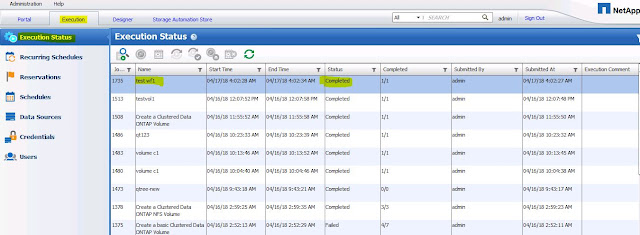






















Diagnostic Solutions
ReplyDeleteEnterprise imaging solutions to help you archive, consolidate, access, and share medical imaging data across departments, locations and regions.
nice......!
ReplyDeleteui path training