Step By Step NFS Datastore Configuration:
To create a new NFS datastore, go to Storage>>Datastores>>New Datastore
New Datastore wizard will open. Using this you can create a new NFS or VMFS Datastore. Or else you can increase the capacity of an existing datastore.
To Mount NFS datastore, select the Mount NFS Datastore option.
To Mount NFS datastore we need the following information
1. NFS Datastore name
2. NAS Storage IP Address
3. NAS storage Path to mount (volume path)
4. NFS Protocol version and ACL information.
Detailed summary to mount the datastore.
New NFS datastore been mounted.
Now you will be able to create a VM in NFS Datastore.
Step By Step iSCSI VMFS Datastore Configuration:
First enable the iSCSI storage adapter.
To enable storage >> Adapters >> Configure iSCSI
It will open the iSCSI config wizard.
Enable this option.
iSCSI protocol uses 3260 as a default port number.
iqn (iSCSI qualified number). Share this iqn to storage team to map the LUN to vSphere 6.5.
Then iSCSI is enabled and online.
Now add the Dynamic Target portal Address (SAN Storage iSCSI IP address)
NetApp Storage IP address Added.
Then rescan the Hardware. You will be able to see the new devices from NetApp via iSCSI.
Then create a new VMFS datastore .... Storage >> Datastores>>new datastore
Select VMFS datastore to create.
Select the LUN and provide the vmfs datastore name.
Select the partition options.
Ready to complete --- detailed summary of configuration.
Now successfully iSCSI vmfs Datastore added.
To increase capacity of an existing datastore, rescan the hardware and you will be able to see the new LUNs from NetApp Storage.
New LUN's are discovered.
Then go and increase the capacity of an existing data store.
Select the data store.
Select the Disks (LUNs)
Select the partition options.
Now the size is increased and you can see the two extents.
For redundancy iSCSI uses the multi-pathing feature.
A disk (LUN) discovered through 2 paths.
Using Disk properties, you can edit the multi-path options.






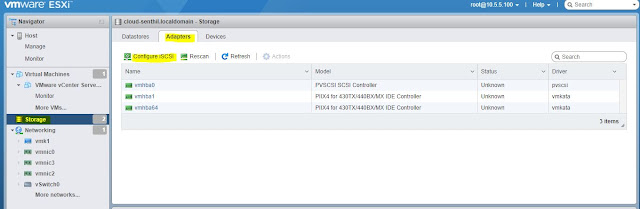












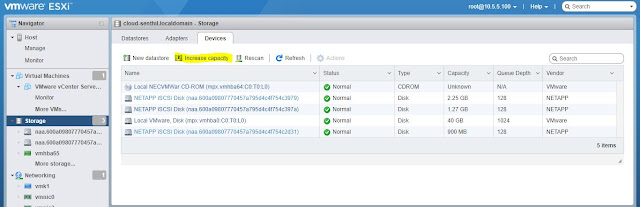


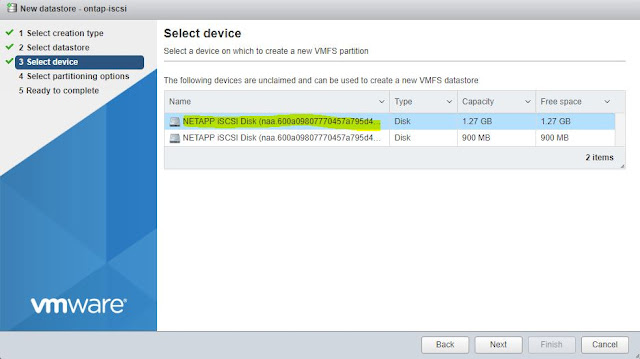






No comments:
Post a Comment