NetApp ONTAP Edge Configuration:
NetApp Data ONTAP
Edge is a low cost remote office storage solution that runs on the VMware
vSphere platform. Designed to complement NetApp FAS and V-Series storage
Solutions, Data ONTAP Edge alloes you to build a data center on an enterprise
server using the VMware vSphere platform.
Data ONTAP Edge converts the server’s
internal disk drives into a flexible storage platform, giving you many of the
same benefits as a dedicated NetApp Storage System.
Data ONTAP Edge includes
the NetApp Data ONTAP-v operating system, whose native data deduplication and
FlexClone, SnapVault and SnapRestore software leverages your central site’s
netApp storage system for data backup, data recovery and archiving of
remote-site data.
The result is that
your remote offices can participate in your shared IT infrastructure with the
same levels of efficience and flexibility that Data ONTAP provides in your data
center.
Download the NetApp ONTAP Edge ova from Now site.
Deploy the NetApp Edge ova to the existing VMware vSphere Server.
Login to the vSphere server via VMware vCenter and click the deploy the ova or ovf menu.
Select the ova file location in the local system.
It identifies the NetApp Ova.
Accept the end user license.
Select the vSphere server and the data center where you want to deploy the Edge.
Specify the Disk information.
Host operating system properties like hostname, ipaddress, subnet mask, gateway and root password.
Specify the vmnetwork to access the NetApp Edge.
Deployment summary.
Now it is deploying to the ESXi server.
Now it is successfully deployed and power on the Edge ONTAP server.
The ONTAP Edge powered on and it will do the auto setup.
Now you can able to login to the Edge.
Add the system to manage.
The NetApp ONTAP Edge server successfully added.
Now you can login to the NetApp Edge and you can see the dash board.
Access the NetApp ONTAP Edge via SSH using putty. Login to the NetApp and list the available disks.
Issue the command storage show
Adding more disks to the NetApp ONTAP Edge using vCenter.
Specify the size and repeat the same steps and add more disks.
If you run the disk show command, you will all the status with un-owned disk also.
Assign the disks to the Edge using disk assign command.
List the existing aggregate.
Now you can create a new aggregate with the new disks.
You can create volumes also.
Rest of all other are same in real filers. This is only a virtual Operating System which act as a filer.




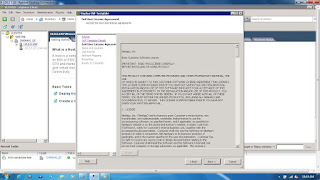








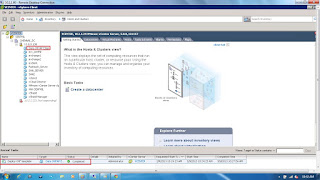



















Good one
ReplyDeletethank for ur post , we give wireless network solutions in dubai
ReplyDelete