VMware Site Recovery Manager:
VMware Site Recovery Manager™ is the industry-leading solution to
enable application availability and mobility across sites in private cloud
environments. Site Recovery Manager is an automation software that integrates
with an underlying replication technology to provide policy-based management,
non-disruptive testing and automated orchestration of recovery plans. This
provides simple and reliable recovery and mobility of virtual machines between
sites with minimal or no downtime.
Site Recovery Manager delivers flexibility and choice, it
integrates natively with VMware vSphere Replication and also supports a broad
range of array-based replication solutions available from all major VMware
storage partners.
Site Recovery Manager natively leverages the benefits of VMware
vSphere and can also take advantage of the Software-Defined Data Center (SDDC)
architecture, integrating with other VMware solutions, such as VMware NSX
(network virtualization) and VMware vSAN (software powering leading
hyper-converged infrastructure solutions).
VMware Site Recovery Manager 8.2 provides the following new
features:
• VMware Site Recovery Manager 8.2 adds compatibility with VMware
vSphere 6.7
Update 2.
• Simplified management and increased security with Photon OS-based
Site Recovery Manager virtual appliance.
Reduce layers of complexity associated with Windows Server by
leveraging a new operating system, purpose-built for only disaster recovery
functions. Streamline deployment by installing the Site Recovery Manager
virtual appliance directly from vCenter Server.
• Enhancements to the Site Recovery Manager HTML-5 User Interface:
◦ VMware Site Recovery Manager 8.2 Configuration Import/Export Tool
is now available in Site Recovery Manager User Interface.
◦ With Site Recovery Manager 8.2, you can change the color schemes
in the Site Recovery Manager HTML-5 User Interface to display the interface in
a dark theme.
◦ Ability to display capacity information in the Protection Groups
Datastores tab.
◦ Ability to provide in-product feedback with the Site Recovery
User Interface.
About the Photon
OS-based Site Recovery Manager appliance
The new SRM 8.2 appliance, can be installed directly from vCenter,
reduces layers of complexity associated with Windows Server VMS by leveraging a
new Photon operating system purpose-built for DR only functions.
• Simplified DR management
• Increased security
The Summary Page will show the Product version, build along with site name, PSC and vCenter Server information. You can stop, restart, download support bundle under the summary page. This is where you can reconfigure the appliance to point to a different PSC or vCenter.
The Access page is broken down in 3 areas
1. Change SRM appliance password
2. Enable/disable SSH
3. Generate/Change Certificates
NetApp VSC:
The Virtual
Storage Console (VSC), VASA Provider, and Storage Replication Adapter (SRA) for
VMware vSphere is a virtual appliance, and is a NetApp product suite with
capabilities of VSC, VASA Provider, and SRA. The product suite includes SRA and
VASA Provider as plug-ins for vCenter Server, which provides end-to-end virtual
machine lifecycle management for VMware virtual server environments running on
NetApp storage, and the VMware vSphere Web Client.
The virtual
appliance for VSC, VASA Provider, and SRA integrates smoothly with the VMware
vSphere Web Client, and enables you to use single sign-on (SSO) services. It
also enables you to perform the following tasks:
• Manage and
monitor storage and ESXi host by using VSC.
• Provision
datastores by using VSC.
• Provision
virtual volume (VVol) datastores by using VASA Provider.
• Create storage
capability profiles and set alarms by using VASA Provider.
• Configure
disaster recovery setup by using SRA
More About VSC and VVOLs : http://senthil-it-infrastructure.blogspot.com/2019/10/configuring-vmware-vsphere-vvol.html
Configuring SRM:
Login to SiteA vcenter server.
Check Site Recovery and NetApp VSC is installed.
Login to SiateA NetApp Cluster.
Now Login to SiteB Vcenter Server.
Check VSC and Site Recovery.
LOgin to SiteB NetApp Cluster.
Now SiteA Vsphere client, click site recovery.
Check the SRM status. Then click Open Site Recovery.
SRM HTML-5 UI
enhancements:
The graphical UI is the most common way that SRM administrators
manage an environment. SRM 8.2 introduces new enhancements to the HTML-5 UI
interface
• VMware Site Recovery Manager 8.2 Configuration Import/Export Tool
is now available in Site Recovery Manager User Interface.
• With Site Recovery Manager 8.2, you can change the color schemes
in the Site Recovery Manager HTML-5 User Interface to display the interface in
a dark theme.
• Ability to display capacity information in the Protection Groups
Datastores tab.
• Ability to provide in-product feedback with the Site Recovery User
Interface.
A new feature of Site Recovery manager is the ability to
Export/Import Configuration. The SRM configuration file contains information
about protection groups, recovery plans, priority grouping of VMs, VM
dependencies, IP customization settings, array managers with SRA information
just to name a few. Credentials are not exported.
VMware Site Recovery Manager 8.2 (SRM) and vSphere Replication 8.2
(VR) have been decoupled from specific versions of vCenter. This means that SRM
and VR 8.2 can be installed with vCenter 6.0U3, 6.5, 6.5U1, 6.5U2, or 6.7,
6.7U1, 6.7U2. The same version of vCenter no longer has to be running at both
sites (eg Site A running vCenter 6.5 and Site B running vCenter 6.7). This
flexibility makes installation, upgrades and ongoing operations with SRM and VR
much simpler and easier for customers.
Click View Details.
You can the Site Pair details.
Reconfigure or create a new site pair.
Provide PSC details of siteB.
Select the services to configure.
Click NetApp VSC, then check the SRA is enabled. (both the clusters)
Cluster1:
Cluster2:
Listing the Array pairs and discovered devices.
Storage Replication Adapter information.
Network mappings between the sites.
Folder mappings between the sites.
Resource mappings between the sites.
NetApp Cluster1 volumes (Ex:NFS1). --> Source Volume mounted in SiteA ESX Server.
IN Cluster2, Volume nfs1_dr (DP Volume) mirrored.
Check the volume protection relationship (snapmirrored)
Data Store in ESX server.
Protection Group:
A protection group is a collection of one or more virtual machines
that are failed over and failed back as a unit. In many cases, a protection
group consists of multiple virtual machines that support a service such as an
accounting system. For example, the accounting system consists of a database
server, one application server, and one web server. In most cases, it is not
beneficial to fail over part of a service (only one or two of the servers in
the example). All three virtual machines would be included in a protection group
to enable failover of the services.
Configure protection:
VMProtection Properties.
The siteA-vm01 in stored in nfs1 data store.
Recovery Plan:
Create a new recovery plan.
Provide Name and select the protection direction.
Select the protection group.
Select the network.
Now recovery plan is created and it will be ready for test.
Listing the recovery steps.
Listing the protection group vm's.
Now test the recovery plan.
Test recovery in progress.
Test completed successfully.
Now do the clean up operation.
Once the cleanup the test has completed, your recovery plan is now ready for execution
either as another test, or as an actual fail-over.
The Plan status field should now indicate Ready.
FailOver:
Now run the recovery plan for failover.
Now it will shutdown the protected vm's in SiteA and recover the vm's at SiteB.
Recovery type:
1. Planned Migration
2. Disaster Recovery
Recovery in progress.
Recovery (Failover) completed successfully.
In SiteA, vm's are powered off.
In SiteB, the siteA vm's are recovered and powered on state.
Fail Back:
To do fail back to its original location, select the repotect option.
Now you can see the protected site is SiteB and Recovery site is SiteA.
Fail back in progress.
Successfully completed and now it is ready for the fail over from SiteA.





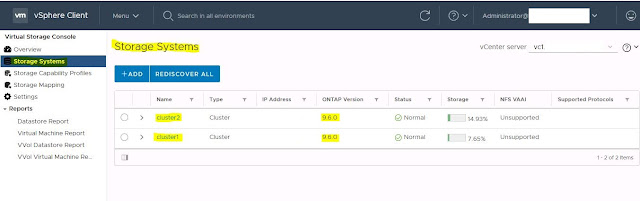









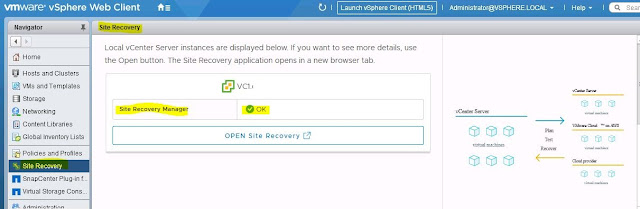












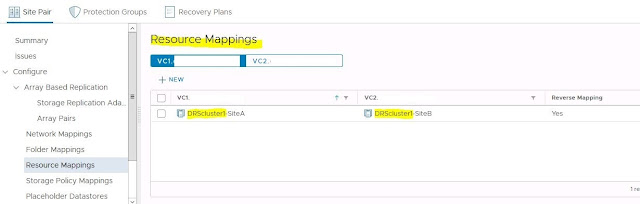


















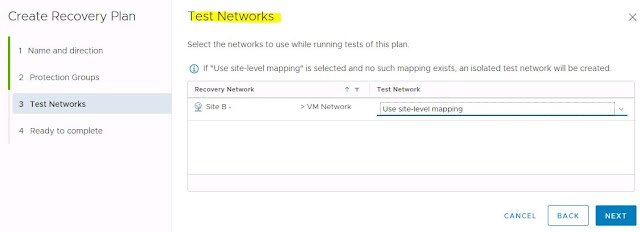































Download the HP HPE6-A14 Q&A PDF file easily to prepare Aruba Certified Clearpass Professional v6.3 exam. It is particularly designed for HP HPE6-A14 exam and our HP specialists have created this HPE6-A14 Question Dumps observing the original HPE6-A14 exam.
ReplyDelete