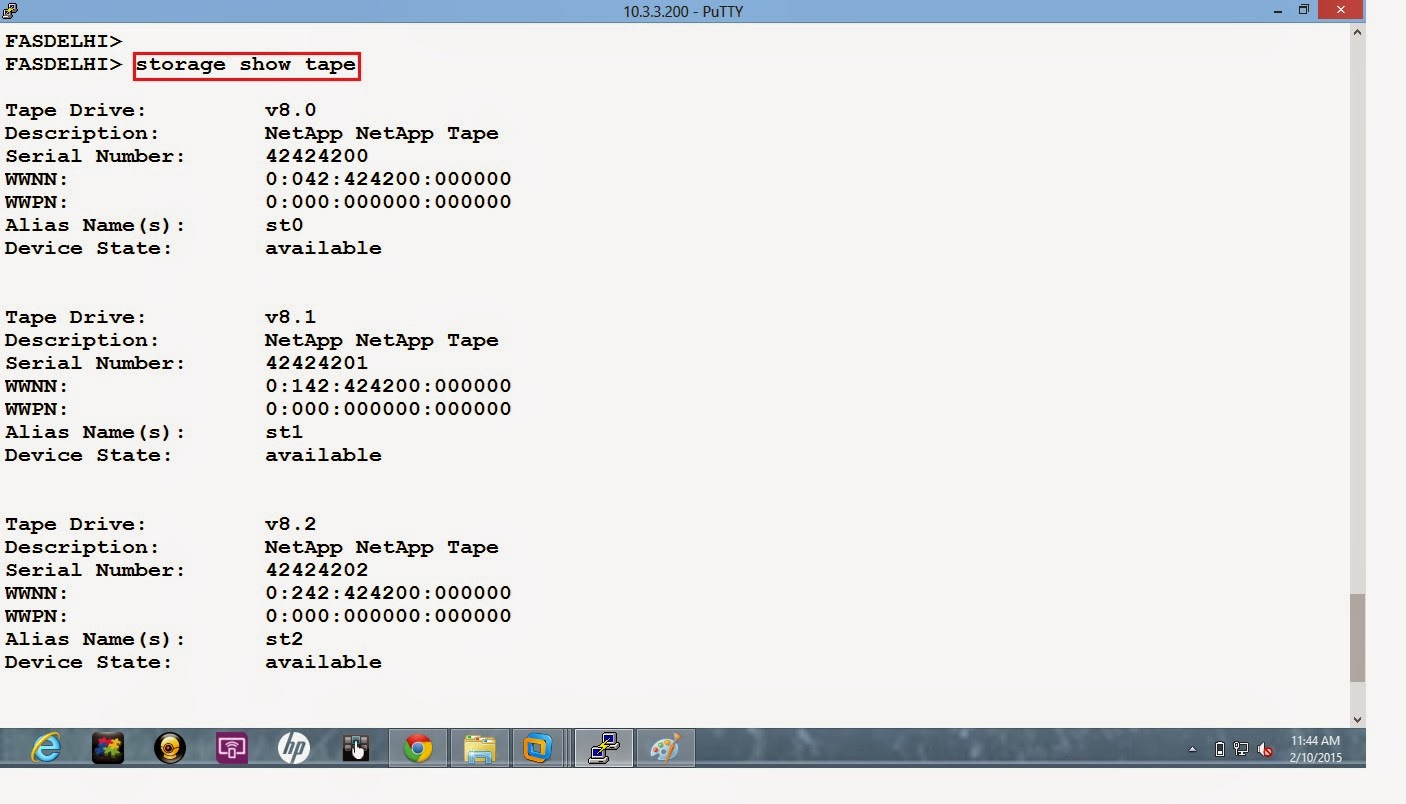NetApp Flash Pool:
Introduction:
A NetApp Flash Pool aggregate configures solid state drives (SSDs) and hard disk drives (HDDs)—either performance disk drives (often referred to by their interface, SAS or FC) or capacity disk drives (often called SATA)—into a single aggregate. The SSDs and HDDs are configured into separate RAID groups, and the SSD RAID group acts as a cache for data stored in volumes provisioned on the HDDs within the same Flash Pool aggregate.
Caching random read data significantly improves read I/O response times for the volumes provisioned in a Flash Pool aggregate that have read caching enabled. The default Flash Pool cache insertion policy for reads copies random read operations of any block size into the cache immediately before that data is evicted from read buffer memory in the storage controller. There is no option to cache data from sequential read operations.
Data is inserted into Flash Pool cache using a Data ONTAP® consistency point (CP) write operation, which assures consistency between data in memory and data on storage. Flash Pool cache is SSD storage acting as a cache. The data in Flash Pool read cache is a copy of what is already stored on HDD, and thus the cache and stored copies are identical and consistent.
Requirements:
There are system-level and aggregate-level requirements for using Flash Pool.
The system requirements for Flash Pool are as follows:
Data ONTAP 8.1.1 or later operating in 7-Mode or clustered Data ONTAP 8.1.1 or later.
Both controllers in the HA pair must be running the same version of Data ONTAP.
Supported platforms:
FAS22x0: 2220, 2240-2, and 2240-4
FAS and V3xx0: 3220, 3240, 3250, and 3270; 3160 and 3170
FAS and V6xx0: 6210, 6220, 6240, 6250, 6280, and 6290; 6030, 6040, 6070, and 6080
Note: V-Series systems must use only NetApp SSD and HDD in a Flash Pool aggregate.
Supported storage shelves: DS4243, DS4246, DS2246, DS4486, and DS14mk4 FC
Note: A Flash Pool aggregate with DS4486 shelves is not recommended as a best practice. DS4486 shelves are intended for secondary storage use cases that typically don’t need nor benefit from storage caching.
Note: Flash Pool with DS14mk2 FC shelves is not supported with MetroCluster™ systems.
Supported HDD disk types: performance (10,000 or 15,000 rpm) or capacity (7200 rpm)
Note: Flash Pool is not supported on systems that use NetApp
Storage Encryption (NSE). Encrypting SSDs is currently not available with NetApp storage systems.
Supported SSDs: 100GB, 200GB, and 800GB models (see Table 1 for part numbers and capacities).
The aggregate requirements for Flash Pool are as follows:
Must be a 64-bit aggregate (cannot be a traditional volume, 32-bit aggregate, or striped aggregate).
Note: In general, with Data ONTAP 8.1 and later releases, a 32-bit aggregate can be converted into a 64-bit aggregate, and the 64-bit aggregate can then be converted into a Flash Pool aggregate.
However, there are situations in which a 64-bit aggregate that was converted from a 32-bit aggregate cannot become a Flash Pool aggregate. Refer to the Storage Management Guide for version of Data ONTAP in use to confirm whether an aggregate can be converted into a Flash Pool aggregate.
- Must be an HDD aggregate (cannot be an SSD aggregate or an aggregate using encrypting HDDs).
- The aggregate cannot be in a FAILED, LIMBO, offline, or foreign state.
- Supported RAID configurations: RAID 4, RAID-DP® technology, and SyncMirror® software (including local SyncMirror and MetroCluster).
Flash Pool Configuration Steps:
1. Check the SSD disks using storage show disk command.
2. Command listing the details about the SSD disks.
3. Check the raid groups.
4. Assign all disks to the filer.
5. Create a new aggregate using FCAL disks.
6. Enable the aggregate option like Hybrid_enabled.
7. Add the SSD disks to an existing aggregate.
Now the flash pool got create by another RAID group.
8. Check the raid groups.
9. Now you can use this flash pool by creating a volume.